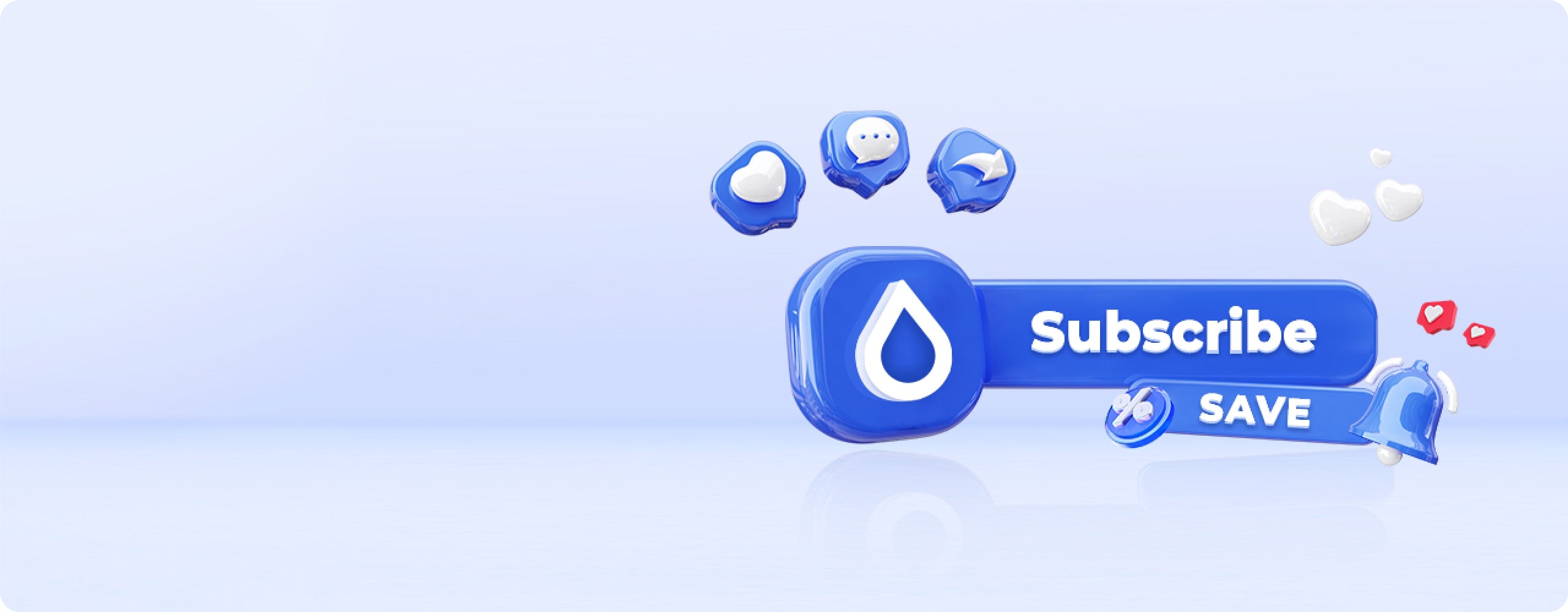
This service aims to provide convenience and savings for customers.
-

Save on every shipment
Enjoy savings on every shipment as you receive discounted pricing and benefit from FREE shipping on each replacement filter. -

The correct filter, right on time
With our subscription service, you can rest assured that you'll always receive the correct filter at the right time. No more worrying about which filter to reorder - your subscribed filter will be delivered automatically according to the interval you specify. -

You're in control
Take control of your filter replacement schedule by updating the frequency directly in your account. If needed, you can also cancel before your next renewal date to avoid any future charges.

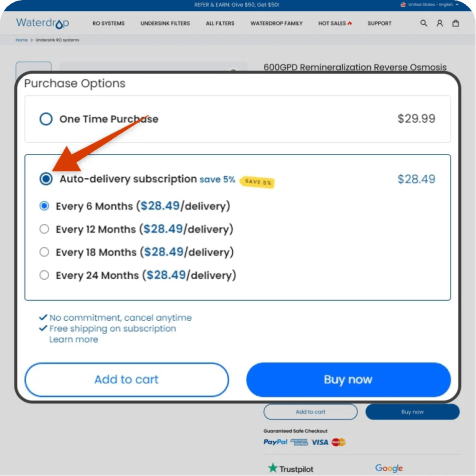
















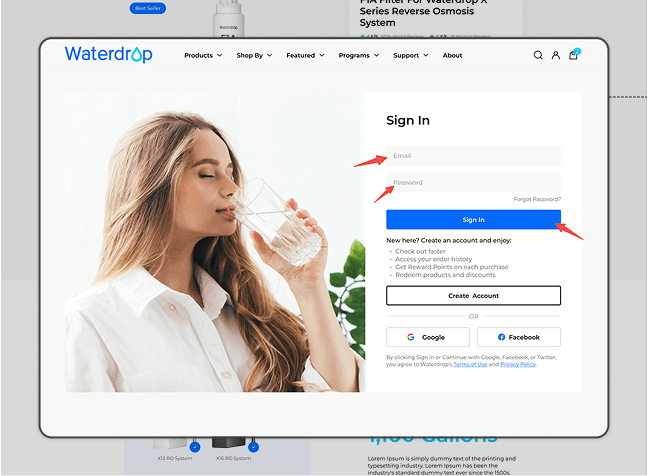


-

RO Replacement Filters
Learn More -

Undersink Replacement Filters
Learn More -

Countertop Water Filters
Learn More -

Refrigerator Filters
Learn More -

Outdoor Water Filters
Learn More -

Whole House Water Filters
Learn More
How to skip your next delivery?
Go to manage your account or send an email to us
Subscribe more. Save more.
Save up to 5% off when purchasing products in one auto-delivery to one address.
How to change your Subscribe & Save delivery schedule or quantity?
Go to manage your account or send an email to us.
On the Deliveries tab you will see a blue link with your auto-delivered frequency (such as, Auto-delivered: Monthly).
Click on the frequency.
This will lead you to a page where you can change your quantity, frequency, and next delivery date.
How to change your Subscribe & Save payment method?
Go to manage your account or send an email to us. You have two options:
To change your payment method for all subscriptions, click Settings, and then click Change Payment Method.
Or, to change the payment method associated with a single subscription, click Deliveries or Subscriptions. Click the subscription you want to edit and then click Change Payment.
Why did the price of my item change?
While you will always receive a Subscribe & Save discount, individual product prices can go up or down over time. If the price of your subscribed product changes, the new price will be displayed in your order review email and will be applied only on future shipments. You can review your subscription price and edit or cancel your subscription at any time.
Need help?
Contact customer service | Terms & Conditions
Where can I manage my subscription?
You can manage your subscription easily through your Waterdrop account. Start by logging in to your account with your email and password. Once logged in, navigate to the "Manage Subscription" section, where you can view, adjust, or update your subscription settings to best fit your needs.
How to cancel the subscription?
To cancel your subscription, start by locating the "Cancel Subscription" option. Begin by clicking on this option, which will guide you through a brief confirmation process. After confirming, your cancellation will be marked as successful, and the subscription status will update to "closed." This process ensures that your subscription is fully terminated, providing you with a seamless cancellation experience.
How to resume the subscription?
First, click the "Resume Subscription" button. Then, confirm your selection by clicking "Confirm." Once completed, you’ll see a success message, indicating that your subscription has been reactivated successfully.
How to add subscribed products?
To add a subscribed product to your list, follow these straightforward steps. Begin by clicking on "See more details" of a subscribed product. From there, click on "Add Product." Then, locate the product you wish to add, and once more, click "Add Product" to confirm. You'll then receive a successful confirmation, and the newly added product will instantly appear in your subscription list. This process allows you to easily manage and update your selection of subscribed products.
How to find out the shipping time for the next delivery of subscribed products?
To view the shipping time for your next scheduled delivery, simply go to your account page and click on “Scheduled.” Here, you’ll find an overview of your upcoming orders, including the estimated shipping times for each one, making it easy to stay updated on when your products will arrive.
How to change shipping address?
To change your shipping address, follow these steps. First, select "Product Shipping Info-Edit." Then, choose "Current Address-Edit" to access your existing details. After updating the information, simply click "Save" to apply the changes. Once saved, your new shipping address will be successfully updated.
How to modify payment information?
"Start by navigating to the "Payment Details" section on your account page. Click "Edit," then select "Send Email" to initiate the update process. Check your email for a message titled "Update your payment method for Waterdrop" and click the link within labeled "View payment information." This will take you to a secure page where you can modify your payment details. Once you've made your changes, simply click "Update card" to save them.
This quick process ensures your subscription stays active with up-to-date payment information."
How to skip the shipping for the next order?
You can directly click “Skip Order” to skip the shipping for the next order. If the order contains multiple products and you want to skip shipping for a specific product in the next order, you can directly edit “Edit Skip For Next Order” under the corresponding product.
How to change the shipping time for the next order?
First, click on "Next Order-Reschedule" in your account settings. Then, select your desired shipping time from the options provided and click "Update" to confirm. Once completed, you’ll see a success message indicating that your changes have been saved, and your next order will ship at the updated time.
How to change the shipping frequency?
First, click on "Order frequency - Edit Frequency" in your account settings. Next, adjust the quantity and unit for the desired shipping frequency. Once you’ve made your changes, click "Update" to save your new shipping preferences.
How to change the quantity of subscribed products?
To change the quantity of subscribed products, begin by clicking on "Product in this subscription-QUANTITY." Next, locate the edit icon, where you can directly modify the desired quantity. Once you've adjusted it, click "Update" to finalize your changes. Your update should now be successful, reflecting the new quantity in your subscription details.
How to find the detailed information of subscribed product orders?
Detailed information about each order will be sent to you via email. The email mainly includes the product information you ordered, the price, your shipping address, and notes on the estimated shipping time for the next order.














































































































